As a manufacturer committed to consistently delivering on KPIs and ensuring your people, process and equipment are working in harmony, BEET Bot is your new best friend. A large language model powered by Google Gemini, BEET Bot provides powerful insights through natural language queries.
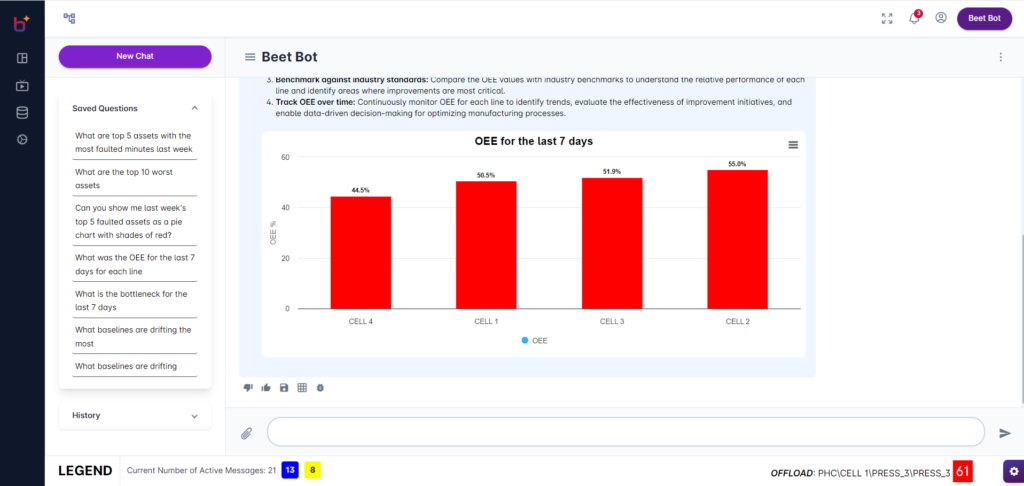
BEET’s highly customizable and interactive Home Page dashboard enables real-time monitoring and data visualization, providing a single pane of glass for your operations.
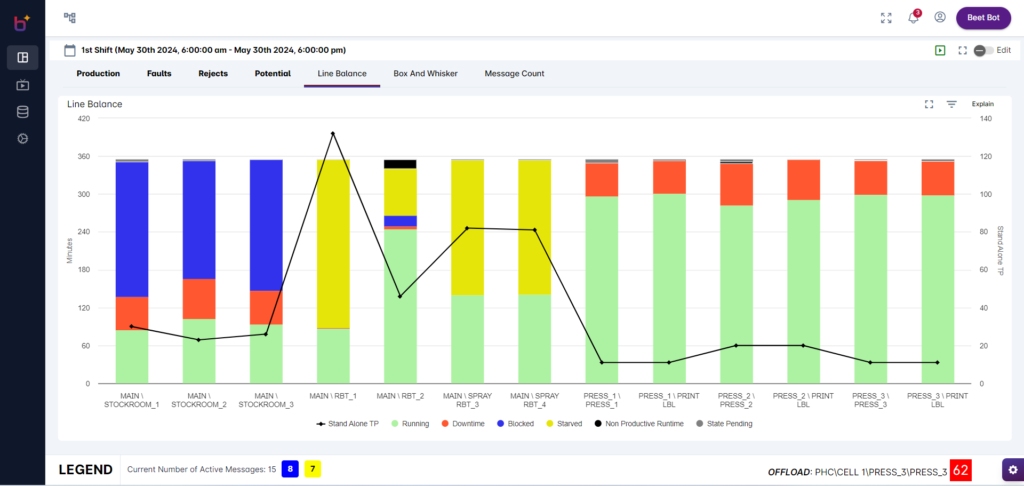
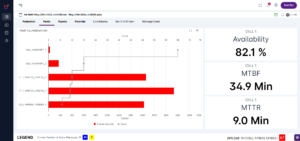
Personal Tabs: Each user can create and save their own tabs, allowing for a fully customized report experience. Personal tabs cater to individual preferences and needs, providing a unique view for each user.

Use BEET’s Conditional Alerts feature to set up automated notifications based on specific criteria, enabling a proactive response to important events.
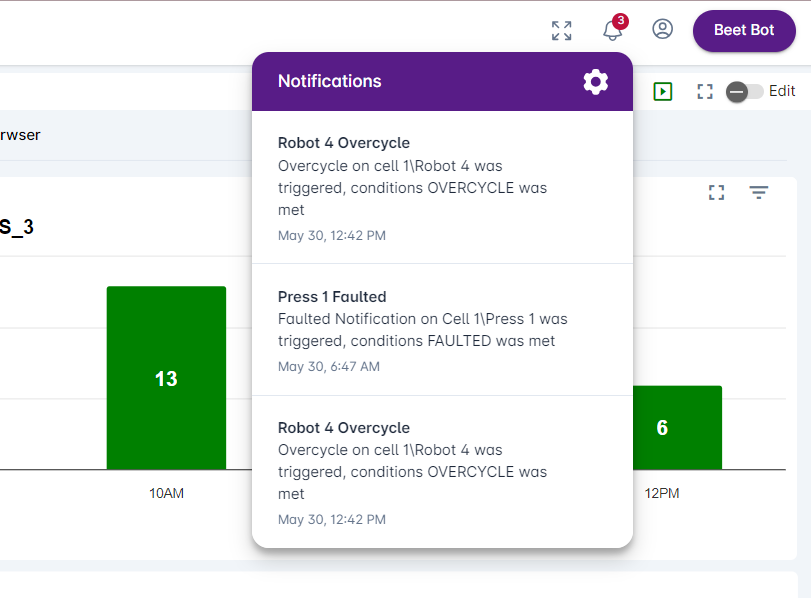

BEET Inc., headquartered in Michigan, is a leading AI-powered global industrial IoT platform that specializes in intelligent manufacturing and streamlines intricate discrete and continuous manufacturing operations. BEET revolutionizes operations by providing real-time, data-driven insights to teams, machines, and processes, thus boosting operational efficiency and productivity. BEET, renowned for its strong partnerships and accolades like Automation Alley’s Entrepreneur of the Year, has built a reputation for driving production excellence and delivering rapid return on investment.
4000 Town Center, Suite 60, Southfield, Michigan 48075
©2024 BEET® All Rights Reserved